TABLE OF CONTENTS
Intro
In Projects (Advanced Search) you can generate searches on and display: Containers, Projects, Binders, Bookings, Project Work Orders, Media Orders or Task Bookings.
Search by the standard fields of information such as Company name, Project name and Status, or by any Custom Field values or date ranges.
The results can be used to extract financial reports or utilisation reports with the Financial Reports Designer. You can also export the search results to a spreadsheet application using the Open As Spreadsheet feature.
When determining how to configure the Custom Fields for Containers, Projects, Binders, Bookings, Project Work Orders, Media Orders and Task Bookings, take into consideration that any Custom Fields created will appear as searchable parameters in the Advanced Project Search.
Here are a few suggestions of what the Advanced (Project) Search can be used for. Note that certain uses may depend on how your database has been configured.
Tracking:
- Tracking current active Project for specific clients
- Tracking the invoice status of a Project
- Exporting a list of a certain producers Projects
- Tracking shoots from a specific location for a given time
Used together with the Financial Reports, the Advanced Search can return information such as:
- What was the revenue of a given quarter?
- How much was spent by a specific client in a given month?
- What is the value of the booked hours next month?
- How many hours of a certain Service were done during a given period?
To generate Financial Reports of the returned results, mark the Project or Projects / Bookings etc. and right click (ctrl-click on Mac) and select "Financial Reports On…".
Access
User Permissions
To grant access to the Advanced Project Search, the Permission Profile of the Users must have the Access to Advanced Project Search option enabled. The system administrator can access the User Permission Profile through the Server Setup > Users tab or through the Object Manager. The User must log out for the changes to take effect, if done via the Object Manager.

Access Projects Navigation Tab
To access the Advanced Project Search go to the Navigation Bar at the top of the application and click on Projects. If you don't see it, then please check your Toolbox > Settings > Display > Module Bar Setup.

Interface
The window is split into two sections: the Search pane at the top, and the Results pane at the bottom.

The Search Pane
The Search pane displays standard fields and custom fields as searchable parameters.
Use the scroll bar at the bottom of the pane, to move to the right and see all related search fields.
Search Fields
The search fields can be customized through the menu > Projects/Bookings Search Fields option:

Filter From
Start by selecting a Filter From to get the Search panes to display the corresponding fields for the intended search.

Filter From: Containers
Only Container related parameters are displayed as searchable variables and the search result will only show Containers that match the chosen search parameters and show 1 row per Container.
Filter From: Projects
Only Project related parameters are displayed as searchable variables and the search result will only show Projects that match all the chosen search parameters.
The Creation Date is related to the date and time that a User creates a new Project. The Modification Date is ONLY affected when editing the standard Project Fields. Thus changes to Bookings, or adding costs like Extras, Media Orders, or Work Orders will NOT affect the Modification Date.
Special Search Parameters:
1) Without Bookings After Date
Search results will now only show Projects with no bookings after that date.
This is useful for finding dormant Projects for closing / archiving purposes.

Filter From: Binders
Only Binder related search variables will be displayed in the search pane and the result pane. You can search for Binders (Name), Sub Binders, Note and any Custom Fields that have been configured for the Binders. The search result will only show all Binders that match the chosen search parameters.
Filter From: Bookings
Only Booking related search variables will be displayed in the search pane and the result pane. This includes the standard variables, such as Name and Status and any Custom Fields that have been configured for the Bookings. The search result will only show all Bookings that match the chosen search parameters.
Search Involved Objects (v7.3)
There are 2 new search fields added, which allow to search:
- Involved Objects
- Involved Classes

When more than 1 object is added to the search field, inside square brackets [], the search results will show all bookings that include any of them.

Additionaly in the Edit View, it's possible to add new columns, to display the search results.
The columns show:
- Involved (listing all involved, comma separated)
- Involved Users (listing users, comma separated)
- Involved Non-Users (listing other objects, comma separated)
- Involved Object Classes (listing object classes, comma separated)
- Selected Object Classes, which show who is involved from that class (list specific objects of that class involved in the booking)

Filter From: Project Work Orders
Only Work Orders related search variables will be displayed in the search pane and the result pane. This includes the standard variables, such as Name and Assigned To and any Custom Fields that have been configured for the Work Orders. The search result will only show all Work Orders that match the chosen search parameters.
Filter From: Media Orders
Only Media Orders related search variables will be displayed in the search pane and the result pane. This includes the standard variables, such as Name and Assigned To and any Custom Fields that have been configured for the Media Orders. The search result will only show all Media Orders that match the chosen search parameters.
Filter From: Tasks
Tasks are not linked to any Project. Search for Task Names, Creation and Custom Fields.
Filter From: Projects & Binders/Bookings/Project Work Orders/Media Orders
When selecting Filter From: Projects & XXX, the left search pane will display the searchable variables for Projects, as described above. A new right search pane will display searchable variables linked to Binders, Bookings, Work Orders or Media Orders.
Using this option Search will first filter all Projects that match the Project related search parameters, and then search within these Projects for the specified Binders/Bookings/Work Orders/Media Orders search parameters.
The standard search parameters such as Name and Created By, etc. will appear, as will any Custom Fields that have been configured for the selected sub-category.
The search result will show all Projects that match the Project search parameters and contain elements of the selected subcategory (Bookings / Project Work Orders / Media Orders).
Filter From: Projects & Media Orders
As with the other sub-categories the left search pane will display the searchable variables for Projects. The right search pane will display searchable variables linked to Media Orders. This includes the standard variables, such as Name and Created By and any Custom Fields that have been configured for the Media Orders.
If the filter Linked Project is set to No or Both, the Filter From changes to Media Orders, and so the left pane related to Projects is hidden.
Therefore to be able to search Media Orders linked to Projects, this filter needs to be set to Yes.
The Results Pane
The search result will only show data matching the chosen search parameters.
The view of the columns can be modified in the Edit View window opened from the drop down menu in the upper left.

Different Views can be saved (Save View As) and views can be "loaded" from another User (Load View > UserX).
Search Results
The amount of returned searches can be affected by the setting Maximum Hits When Searching, found in the drop down menu in the upper left.

Saved Searches (from 7.3)
In the Project module you can now save your searches.

This will save:
1) Any filters that you searched by in the top search panel
2) The column widths
3) The column and direction of the sorting
4) Max hits
This can be done by clicking the "Save Search" button next to the Filter or by going to the context menu > Save Search. 
To load a save you can go to the context menu > Load Search > select the saved search you want. Or press the "Load Search" button.
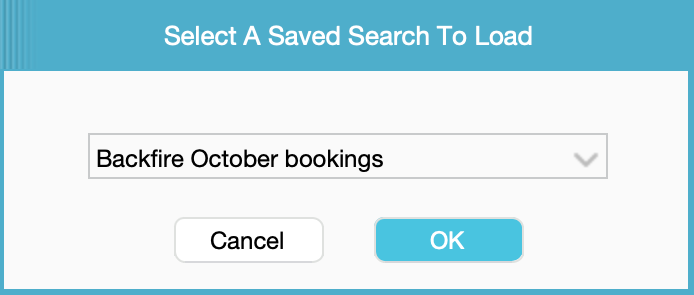
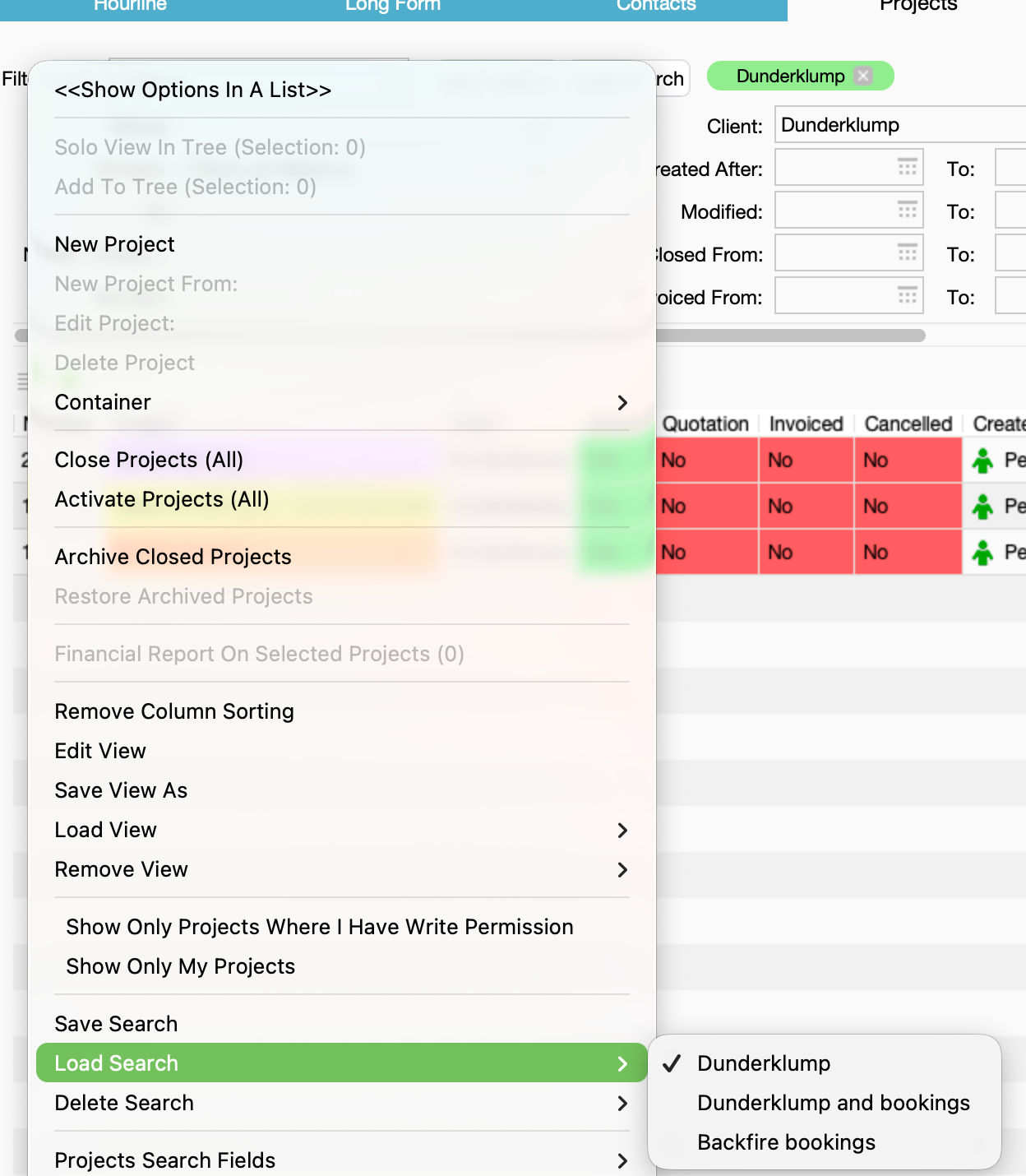
You can also delete saved search in context menu > Delete Search.
When you load a saved search then that selection will be saved in the server (for everyone) and then loaded the next time you log in. Only the filters, column info, and sorting will be loaded at this point. To actually execute the search you will have to hit Enter or Search.
Menu Options
Depending what Filter you a looking at and if you have selected any rows or not, the options in the menu will change.
Solo View In Tree (Selection: x): The highlighted Project(s) in yellow will be displayed in Solo View in the Projects Tree of the Long Form, replacing any projects previously listed in there.
Add To Tree (Selection: x): The highlighted Project(s) will be added below the existing Projects (if any) in the Projects Tree of the Long Form.
New Project: To create a new Project.
New Project From: The highlighted Project will be used to create a new Project containing the same data entered into the standard and custom fields. Content from the Sources/Bookings are not copied.
Edit Project: Opens the Edit Project window of the highlighted Project. You can also simply double click a Project to open.
Delete Project: The highlighted Project will be deleted permanently. Only possible for Advanced Users with sufficient permissions.
Container: The highlighted Project(s) can be attached or detached to/from a Container. Edit the Container if necessary by selecting the corresponding option.
Archive Closed Projects: To archive Closed Projects. Refer to the Archiving Manual for details.
Archive Closed Projects (Selection): To archive highlighted Projects. Refer to the Archiving Manual for details.
Restore Archived Projects: To restore Archived Projects. Refer to the Archiving Manual for details.
Restore Archived Projects (Selection): To restore a highlighted selection of Archived Projects. Refer to the Archiving Manual for details.
Edit Project Custom Field: From v7.3 it is possible to bulk update Project Custom Fields by selecting multiple Project rows > Edit Project Custom Fields > select the Custom Field to update > enter the required information (Type, Select, check) > all selected Project that is using this field will now be updated. If a Project in the selection is not using the selected Custom Field, no updates will be made to this Project.
Financial Reports On Selected Projects (X): Highlighted Projects will be included in the Financial Report that is chosen.
Edit Binder / Booking / Work Order / Media Order: To open the Edit window of the highlighted Binder/Booking/Media Order/Work Order.
Edit Timereport / Extra: To open the Timereport window of the highlighted Booking.
Financial Report On Selected Class Bookings/ Work Orders / Media Orders (x): The highlighted Bookings/Work Orders/Media Orders will be included in the Financial Report that is chosen.
For more details on Financial Reports, refer to the Financial Reports Manual.
Move Start Day For Selected Class Bookings: If viewing Bookings or Bookings & Projects you can select a bunch of Bookings and move the start date for the bookings. By selecting the new date they will be moved in same "order" from the first bookings start date.

Set Start Date For Selected Class Bookings: If viewing Bookings or Bookings & Projects you can select a bunch of Bookings and move the start date for the bookings. By selecting the new date the start date of all bookings will be the same.
Global Status For Selected Bookings: If viewing Bookings or Bookings & Projects you can select a bunch of Bookings and change the Global Status for all of them.
Remove Column Sorting: The order of appearance in the list of results is by creation date. When clicking on any column name, the list of results gets sorted according to that column (e.g. Creation Date, Project Name). Selecting this option removes that column sorting.
Edit View: To determine which variables should be used as column headers in the Result pane, and their order.
Save / Load / Remove View: In connection to Edit View, this option is to save, load and remove views.
Show Only Projects Where I Have Write Permission: Used in combination with Project Permissions feature. Refer to the Project Permissions manual and the Force Hide Projects manual.
Show Only My Projects: To display only Projects which have been created by the User.
Projects Search Fields: To determine which variables should be displayed in the top Search pane, and their order. Different options can be saved to load according to the different needs.
Clear Search Fields: Projects: To clear up all values entered in any Project search fields, and be able to start a new search.
Bookings / Work Orders / Media Orders Search Fields: To determine which variables should be displayed in the top-right Search pane for either Bookings, Work Orders or Media Orders, and their order. Different options can be saved to load according to the different needs.
Clear Search Fields: Bookings / Work Orders / Media Orders: To clear up all values entered in any search field related to Bookings, Work Orders or Media Orders, and be able to start a new search.
Maximum Hits When searching: To change the maximum amount of displayed search results. Depending on the default setting configured in the farmerswife Server Setup > General tab for the Advanced Searches, after logging out and back in again, the default Maximum Hits When Searching is restored.
Was this article helpful?
That’s Great!
Thank you for your feedback
Sorry! We couldn't be helpful
Thank you for your feedback
Feedback sent
We appreciate your effort and will try to fix the article