There are some types of Budget Details that do not have a fixed rate, but where the rate depends on the values of other Budget Details. For example, taxes or social security fees might be calculated based on the involved staff’s Buy Total. Or you might charge an insurance fee on some equipment, and make it proportional to the Sell Total of that equipment.
This is accomplished with the use of Budget Operators. See below some examples of what they can be used for:
- Taxes
- Margins
- Discounts
- Insurance fees
- Royalties
Budget Operators can either be:
- Global Budget Operators, meaning they belong to a Budget but do not belong to any specific Account in the Budget, or
- Budget Operator Details, which are added to an Account just like any other Budget Detail.
In this example, a Budget Operator Detail is used to put a 10% insurance fee on the video equipment, and a Global Budget Operator is used to give a general discount of 5% on the whole job.
Budget Operator Detail
To add a Budget Operator Detail, click on the arrow next to the green plus icon on the Account.

The insurance fee is setup as a percentage (Type: Percent) to be calculated from the buy rate (Calculate Using: Buy) of some selected details (From: Selected Details) and to be charged to the customer (Output As Sell).

To be able to define on which Budget Details the insurance fee applies, the column "Budget Operators" must be made visible in the Budget table (see View Options). When the "Ins.Fee" checkbox is activated for the selected equipment, the Sell Total of the "Insurance fee" Detail is then automatically updated with 10% of the RED Epic Camera's and the Monitor 17' LCD's Buy Total (which is $226.25):

Budget Operator Details can be modified by selecting them, right-clicking and selecting 'Budget Operators > Edit…' from the popup menu.
To remove it, click on the bin icon to the left of the Budget Operator Detail.

To add a Global Budget Operator, click on the green plus icon next to '(No Budget Operators)', in the Budget header:
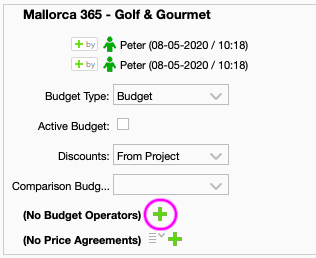
As the Edit Budget Operator window opens, fill in the following fields:
- Long Name: Name for the Budget Operator.
- Short Name: The name that will appear in the Budget Operators column if applied to Selected Details.
- Note: To add a note, if needed.
- Colour: This is a visual help.
- Show Marker: Option not available at the moment - to be used in a future implementation.
- Icon: A different icon can be selected, also as a visual help.
- Type: By default set to Percent. If changed to Fixed, some of the fields below will not be available.
- Percent: If Type is set to Percent, this field is available to add the percentage, either as a positive (e.g. to add costs such as mark up or handling fee) or negative number (e.g. to add a discount).
- Amount: If Type is set to Fixed, this field is available to add a fixed positive or negative amount.
- Calculate Using: If Type is set to Percent, this field is available to choose if the calculation will be done using the Sell or Buy
- From: If Type is set to Percent, this field is available to choose if the calculation will be done from the Budget Totals or from the Selected Details. As more Budget Operators are created, more options will be available for selection here (see the second Global Budget Operator example below, the Discount).
 It is possible to have Budget Operators in a parent Budget to feed from the Details in a child Budget, when configured to calculate from Selected Details.
It is possible to have Budget Operators in a parent Budget to feed from the Details in a child Budget, when configured to calculate from Selected Details.- Output As Buy / Output As Sell: The total output will be applied to the Buy, to the Sell or to both, according to the selection.
- In Actuals: If enabled, the Budget Operators of an Active Budget will show in the Actuals, but they will feed from the attached Actuals instead of from Budget Details (if Type is set to Percent).
- See also: Budget Settings > Budget Operators By Default Added To Actuals: It makes sense to have this option enabled if you wish to apply the same budget operators to your Actuals view and Invoice view, if this is including Actuals instead of Active Budget.
 Budget Operators with the 'In Actuals' flag can not be part-invoiced. This is because if a Budget Operator is based on the total value of a Budget, and added to a part-invoice, if something affecting the Budget Operator's value changes, there is no way to invoice the difference in a new invoice.
Budget Operators with the 'In Actuals' flag can not be part-invoiced. This is because if a Budget Operator is based on the total value of a Budget, and added to a part-invoice, if something affecting the Budget Operator's value changes, there is no way to invoice the difference in a new invoice.
- Tax: This new feature (7.0) lets you disable Tax on Global Budget Operators. When you use "In Actuals: Yes" on the operator, it should also affect the Actuals.
Some examples:
In this Quote, we have added two Global Budget Operators:

1. A Handling Fee was created as a markup that applies to the Budget Totals:

2. A Discount was created with a negative percentage that applies to the Budget Subtotal after the Handling fee:


To modify a Budget Operator, click on it in the Budget header and the Edit window will open. They can be deleted by clicking on the bin icon next to them.
Once each job is schedule and the related Actuals are attached to the corresponding Budget Details, these Budget Operators get also included in the Actuals. See below how the Offline and the Online bookings have updated the Forecast totals, and how the Budget Operators are calculated according to this Forecast total so far. For the moment, no time reports have been added, therefore the Total and the two Budget Operators remain in 0 in the orange area.

And this is how they display at the bottom of the Edit Project window under the Actuals view, where they are called Price Operators:

Remember that the calculations are based on the Actuals that have been attached to the Active Budget. In this example, the total for the Project Actuals is 7,500$, but still both Price Operators show the price as calculated from the attached Actuals: 2,500$.
 For details on how to add Price Operators to your Project views, take a look at chapter Setting up the Actuals and Budgeted views.
For details on how to add Price Operators to your Project views, take a look at chapter Setting up the Actuals and Budgeted views.Was this article helpful?
That’s Great!
Thank you for your feedback
Sorry! We couldn't be helpful
Thank you for your feedback
Feedback sent
We appreciate your effort and will try to fix the article