If the Project View "To Invoice / Invoiced" is pointing to Actuals, but you would need to invoice the Budgeted instead, then you need to modify this view accordingly for those particular projects.
N.B. although you can change Project Views on each project, they are set up globally in the Server Setup. If you are a clouded customer, please speak to support@farmerswife.com to alter your global views. If you are self-hosted, please refer to our article here on how to configure them.
To do this, click 'Show View Filters' in the eye menu inside the Edit Project window.

This will open a section at the bottom of the window, where you can add, delete and modify views.

The views are highlighted in blue, and can be selected with your mouse. Circled in red is the lock icon, clicking this will unlock the view so you can rename, delete or edit. Where the red arrow is pointing shows the edit options for the view. Once unlocked, you can choose which source and categories to see in the above view.
N.B. Part Invoicing Global Budget Operators is not supported, because its value depends on the rest of the Budget. If you would Part Invoice it and then continue working on the Budget, its value would change and would then need special handling to get the difference invoiced.
Forward Actuals To Budget Details
This option is useful if you are invoicing what you budgeted, and want to incorporate some extras into the Budget at the end of the Project. Or if you want to first book the project and then generate a Budget from what you booked.
In the Budget window, select one or more Actuals that are already attached to the corresponding Budget Accounts in an Active Budget, right-click and select 'Attach To Account' from the drop-down menu. This will then let you select which area of the budget to add the actuals.
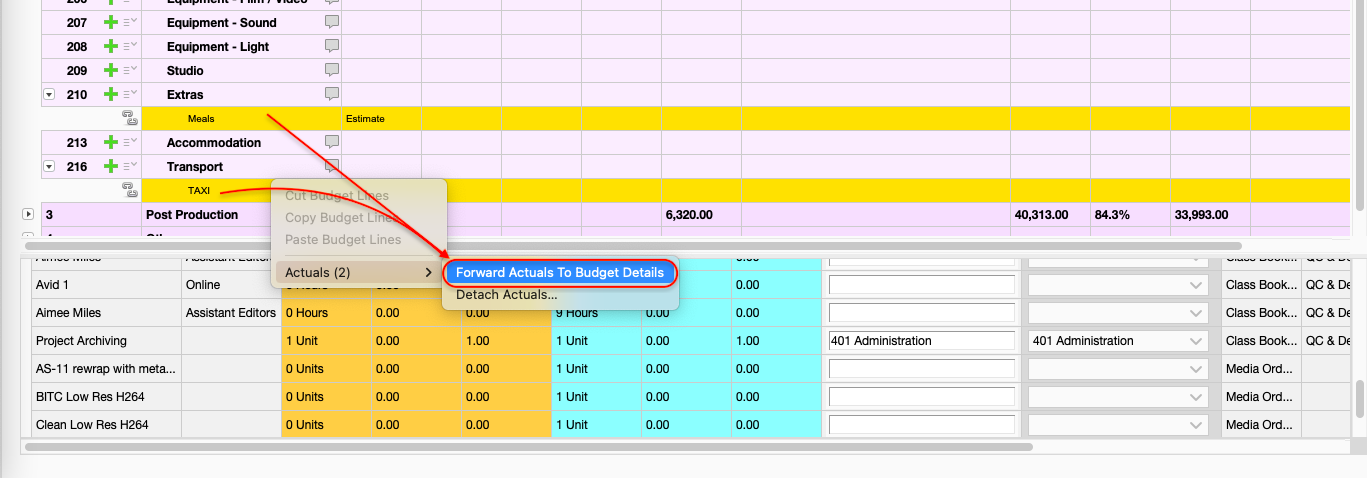
Forward Actuals To Budget Details
This will take the info (Object, Quantity, Buy, Sell) from the Actuals and create corresponding Budget Details.

Budget Details created from Actuals
Was this article helpful?
That’s Great!
Thank you for your feedback
Sorry! We couldn't be helpful
Thank you for your feedback
Feedback sent
We appreciate your effort and will try to fix the article