As your farmerswife system grows, it’s good practice to take a little care from time to time.
Here are a few quick actions you can take to reduce the database size and speed up the system!
Steps:
- Deleting Deleted Bookings and Binders
- Archiving Projects
- Archiving Tasks
- Archiving PO's & Incoming Invoices
- Archiving Media Orders
- Local hosted systems: Archived Files
Deleting Deleted Bookings And Binders
All Deleted Bookings and Binders are stored in the “Deleted Bookings And Binders” tab in your Toolbox.
When this list grows large, it’s best to clear out old entries you no longer need.
Recommended clean-up:
Sort the list by Deleted Date, keep only the last 4–6 weeks, then select the older ones and choose Delete.
You can also use “Delete All” or “Delete All Bookings Belonging To Me (created by User)” from the right-click menu.
Note: Your logged-in user needs "Can Delete All Deleted Bookings" Permission to perform these actions.

Archiving Projects
Projects can be archived and un-archived directly from the farmerswife Client application.
- Only Super Users (Tasks/Bookings/Rates) with access to "Server Setup" Permission are able to archive within farmerswife.
- Only Closed and Invoiced Projects should be archived — this will include Budgets, related Bookings, Extras, Virtual Bookings, Work Orders and related Media Orders.
- Archived Projects will be listed under the Archived filter.
- Archived Bookings and Tasks are removed from the timelines.
- Archived Projects/Bookings are excluded from Financial Reports.
- It is recommended to archive old, closed and invoiced Projects from 2 or more years into the past.
Archive Projects from the Toolbox
To archive:
Go to the Toolbox > Projects tab.
Show all Closed Projects in the selector bar at the bottom.
- Select the ones to archive and choose Archive Closed Projects (Selection: X) from the dropdown menu.
Confirm the date range and proceed.

Archive Closed & Invoiced Projects
1. Select if you want to archive "Only Invoiced Projects"
- Yes: only Invoiced Projects will be archived.
- No: only Closed not Invoiced Projects will be archived.
2. Choose a date. This date refers to the Closed Time Stamp of the Project.
- Yes: a calendar pop-up allows you to select a date, up to which "closed" date you wish to archive the Projects.
- No: all Closed Projects will be listed in the selector.
3. A "Selector" window displays all Projects according to the previous choices.
"Not Selected" Projects are on the left side, and "Selected" Projects are on the right side.
You can de-select a Project by dragging it from the right pane in the left pane. If you click on the little arrows in the center, you will be able to move the entire Project list from one side to the other. This can be very useful if you have a very long list and you only want to select a few Projects. You could then move them all to the "Not Selected" pane and choose the few that you want to move to the "Selected" pane.
Click OK to start the archiving process of the selected list of Projects.
The Status of the archived Projects is now Archived, and can be found when selecting that Status selector in the Toolbox.
A Project that has been closed and archived but not invoiced will not appear in the Invoice Creator. Once that Project has been un-archived, it will appear in the Invoice Creator again and can be invoiced from there and later archived again.
Archive from Project Search
You can also archive from the main module bar Projects (a.k.a. Advanced Project Search), by filtering for Closed or Invoiced Projects. Batch archiving is supported!
- Select to Filter From: Projects and click on "Search".
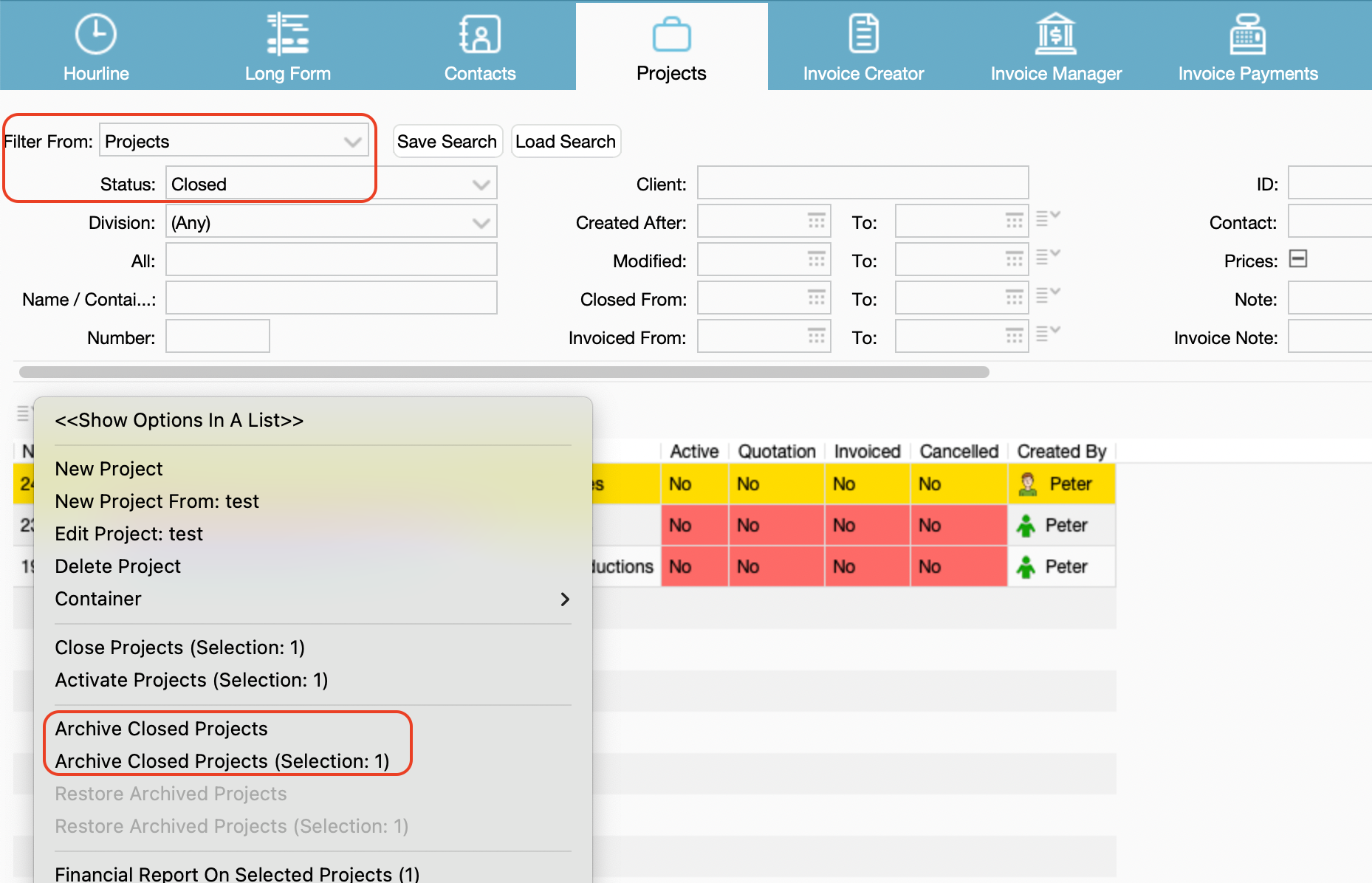
- Select (mark in yellow) the Closed or Invoiced Projects that you need to archive. Then right-mouse click on your selection or use the sub-menu in the top left corner or the search results pane and use "Archive Closed Projects (Selection: X)". Only the selected Projects will be archived.

3. Once the Project is archived you will find it under Status: "Archived".
Tips for filtering which Projects to archive:
- If you are closing and invoicing your Projects on a regular basis you can search your Closed Projects as a first step.

- If you are not sure which Projects can be closed you can easily identify some of your old Projects with searching the Projects "Without Bookings After Date".

- You can also edit the view in the Advanced Project Search and filter your Projects by their size. Click on the menu in the left corner and add "Project / Database Size" to the view.
Note: This option causes additional computation to take place and will make your searching slower. You should therefore not use "Project / Database Size" on a regular basis.
This way you can see which of your Projects are the biggest / smallest and try to archive the biggest Projects firs.

- You can also batch Close old Projects and then batch archive them!

Restoring Archived Projects
Go to Toolbox > Projects or Advanced Project Search, filter by Status: Archived, and double-click the Project you need to un-archive.
Choose Restore From Archive > Yes when prompted. Once done, you can re-archive it after review.
If you get a message that the "Archive File Is Missing" and the Project cannot be restored, please contact support@farmerswife.com.
Select multiple Projects by holding Ctrl (Windows) or Cmd (Mac) and clicking on the Projects that need to be restored. Go to the drop-down menu and select Restore Archived Projects (Selection:X).

Archiving Tasks
Task Bookings get archived per year. They will be hidden from the timelines and can only be archived and restored from the the farmerswife Server application in > Setup > Bookings tab.
Please contact Support to assist, if we are cloud hosting your system.
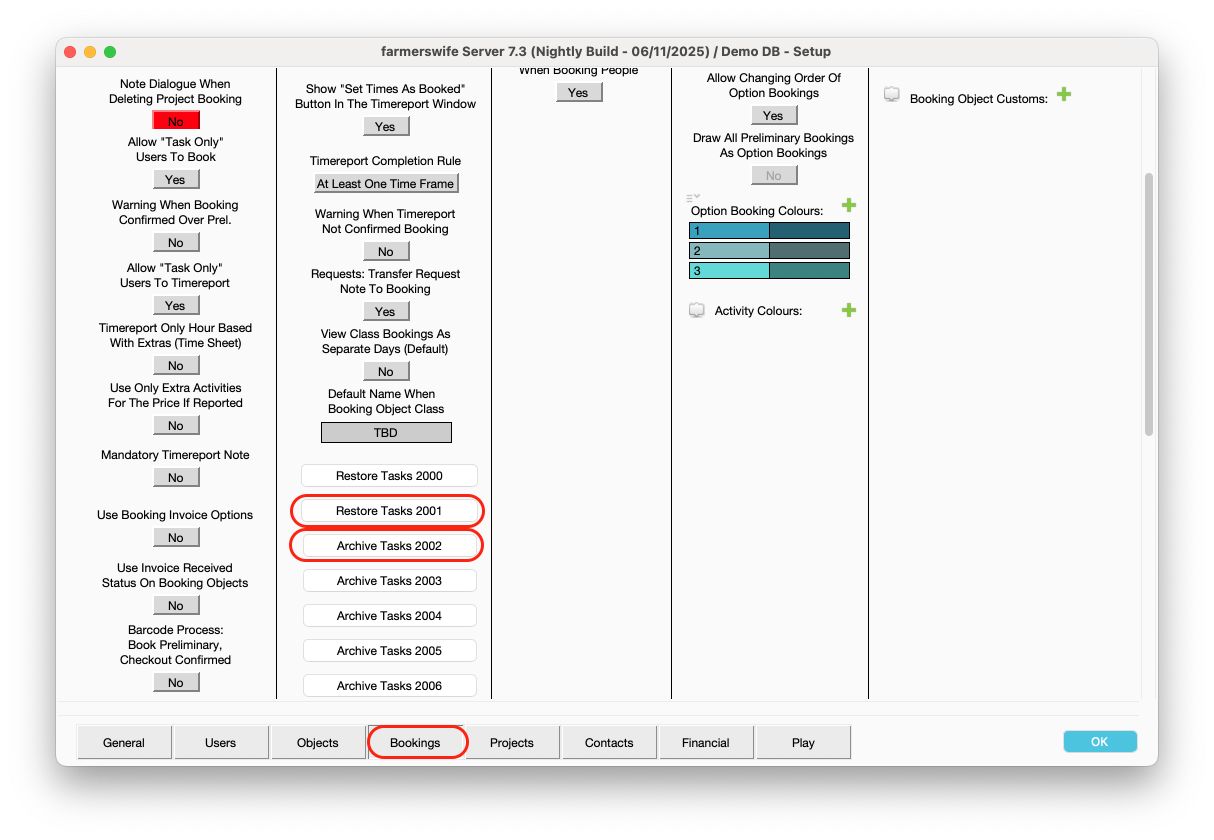
Archiving PO's & Incoming Invoices
You can also archive your Purchase Orders (POs) and Incoming Invoices (IIs). The related Projects or PO's (linked to Incoming Invoices) need to be archived beforehand.


Check related Toolbox Settings in Toolbox > Settings > Server Setup:
Archiving Rules: To decide what should be included when archiving Incoming Invoice or skipped:
- Incoming Invoices:
Must Be Said As Paid
Must Be Set As Transferred

Archiving Media Orders
If you have the Media Orders module licensed please see the article about Archiving Media Orders.
Local hosted systems: Archived Files
Before you start with the archiving process, consider applying the following best-practice actions:
- Take a backup of the fw Server's installation folder. Remove the 'backups' folder from within the "system" folder to significantly reduce the backup-footprint. Copy the fw Server app's installer file to your backup, in case you need to run this DataSet again.
- Be aware that the archiving process removes data from the past. It is therefore also no longer available for Reporting purposes.
- For big and longer term Projects ensure each Project is max one year; consider using Containers for long-term Projects, where containied projects only span a year. Or, depending on the amount of contained events, to work with monthly Projects.
- Monitor the size of the 'current45.efdb' file located within the fw Server app's 'system' folder. Take a benchmark count of it's size before you begin each archiving session. Use the "Backup Now" button after each major archiving action, to flush the latest system-state down to file.
- farmerswife system only judged by the size of the 'current45.efdb' can be used as an indicator to archive old Data:
- "new / small": 1 MB to 50 MB - no need to archive anything
- "middle": 51 MB to 100 MB - no need to archive anything
- "Big": 101 MB to 200 MB - archiving to start now
- "Very Big": 201 MB to 300 MB - latest now start implementing archiving, get in touch with fw support if you require assistance
- "Huge": 300+ MB - please get in touch with us, to assist on analysing your system and assist on archiving.
Archiving in farmerswife can be used for Closed and/or Invoiced Projects, completed Tasks and Done Media Orders and Purchase Orders and Incoming Invoices and Labour Rules Closing Points.
The archived information is extracted from farmerswife proprietary database 'current45.efdb' and stored in separate files within the 'archives' folder located within the 'system' folder of the fw Server app.
The 'archives' folder will now contain an 'id'-file for each archived Project, Media Order and Task (per year), etc..

By doing so, the size of the database is reduced, and unused data from the past is removed from the 'current45.efdb' file, thus improving performance of the whole system.

Was this article helpful?
That’s Great!
Thank you for your feedback
Sorry! We couldn't be helpful
Thank you for your feedback
Feedback sent
We appreciate your effort and will try to fix the article
