Before configuring the Budget Settings, please ensure you have configured your Budget Structure. For more information, please contact support@farmerswife.com or take a look at our article on Creating A Budget Account Structure.
TABLE OF CONTENTS
Client Side Settings
Within the Budgeting Module, there are three main menu icons relating to different settings, as seen below.
- Eye Menu - for configuring view settings within the Budgeting Module
- Menu Icon 1 - for configuring ways that the Budgeting Module works, and behaves
- Menu Icon 2 - for configuring Budget Templates
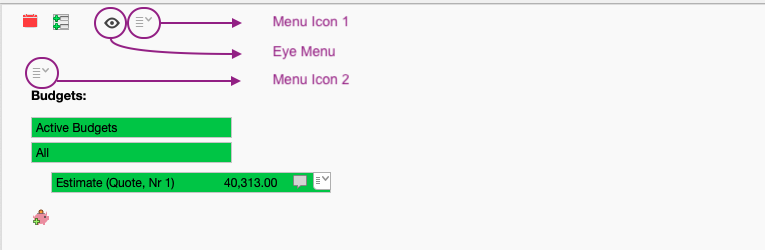
Eye Menu
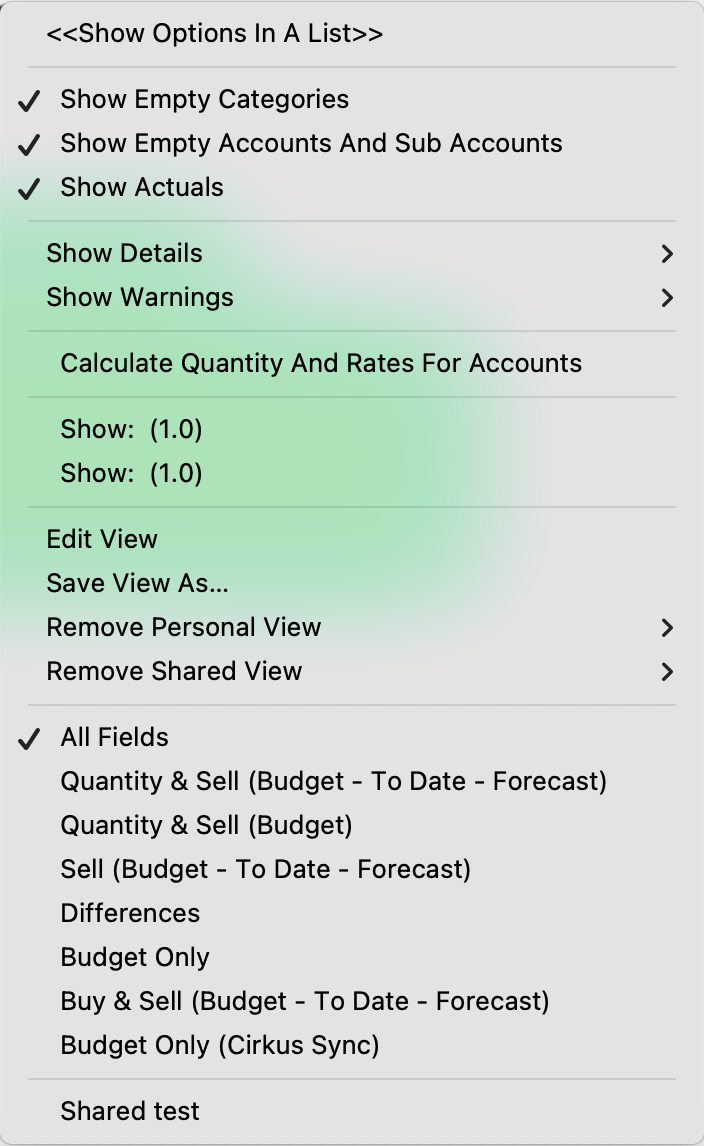
Show Empty Categories
With this selected, Budget Categories that don't have any line items will still be displayed in the Budget Structure.
Show Empty Accounts And Sub Accounts
With this selected, Budget Accounts and Sub Accounts that don't have any line items will still be displayed in the Budget Structure.
Show Actuals
With this selected, any actuals that have been attached to line items in an Active Budget will still be displayed in the Budget Structure.
Show Details
This allows you to filter out line items or "Details" that are displayed on the Budget Structure.
- None - will not show any line items or "Details" under the Budget Structure.
- All - will show all line items or "Details" under the Budget Structure.
- Over Budget - will only show those line items or "Details" that are over budget.
- With Zero Quantity - can be used in conjunction with one of the above options. If selected will show all line items or "Details" that have a quantity value of zero.
Show Warnings
This allows you to apply visual warnings to the Budget Structure.
- Over Budget - shows a ⚠️ symbol and turns figures red in the "Sell (Forecast)" column of the Budget Structure when items are over budget.
Calculate Quantity And Rates For Accounts
With this selected, Categories and Accounts will have a total displayed in the "Qty" & "Sell" columns of the Budget Structure, for items listed under them.
Currencies (Legacy)
If using the legacy Currencies feature, you can choose to display financial figures in the selected Currency within the Budget Structure. See further details under the currencies section of our article on General Financial Settings.
Edit View
This allows you to adapt the columns that are displayed on the Budget Structure. Anything selected on the "Show" side will be shown in the Budget Structure. You can re-order the columns by using the blue arrows, or clicking and dragging a column name up or down the list.

Save View As...
Allows you to save a column set within the Budget Structure. When saving, this can be shared amongst all users by checking the tickbox for "Shared" when prompted for the name to save the view under. If you choose a name of an existing view, you will be prompted to overwrite it with your new column set.
Remove Personal View
Allows you to select a Saved Personal View to remove from the list of Saved Personal Views.
Remove Shared View
Allows you to select a saved Shared View to remove from the list of Saved Shared Views. This option will only show when there are saved Shared Views.
List of Saved Views
Any saved views you have will be shown here. They will be separated into Personal and Shared.
Menu Icon 1
Undo
This will allow you to undo the last few actions taken in the Budget Module.
Redo
The reverse of the Undo function, allowing you to redo anything that has been undone.
Cut
Allows you to Cut any selected line items or "Details", should they need to be moved elsewhere in the Budget Structure.
Copy
Allows you to Copy any selected line items or "Details", should they need to be copied elsewhere in the Budget Structure.
Paste
Allows you to Paste any Cut or Copied selected line items or "Details", should they need to be pasted elsewhere in the Budget Structure.
Add Project Rates To Project Rate Card
Allows you to add any Rates from Active Budgets to the Project Rate Card, that have been altered in the Budget Details. The default choice for all projects is set at Server level. If this is changed here, it is for the open project only.
- Never - Will not add any Rates that have been altered or updated in an Active Budget, to the Project Rate Card.
- Ask - When returning to the Project Window, will ask if you want to add any Rates that have been altered or updated in an Active Budget, to the Project Rate Card.
- Always - Will always add any Rates that have been altered or updated in an Active Budget, to the Project Rate Card.
Add Budget Discounts To Actuals
Allows you to push any Discounts applied in the budget, through to the Project Actuals. The default choice for all projects is set at Server level. If this is changed here, it is for the open project only.
- No - Will not add any Budget Discounts to the Project Actuals.
- Yes - Will add any Budget Discounts to the Project Actuals.
Forward Price Agreements To Project Views
Allows you to push any Price Agreements applied in the budget, through to the Project Actuals. The default choice for all projects is set at Server level. If this is changed here, it is for the open project only.
- No - Will not add any Price Agreements to the Project Actuals.
- Yes - Will add any Price Agreements to the Project Actuals.
Scheduling Mode
Allows you to update settings for when using Scheduling Mode. See further details on the Scheduling Mode from our article on Actuals in Budgeting & Scheduling Mode.
Please Note: for full use of the settings below, please ensure you are going in to Scheduling Mode, after opening a project's Budget whilst using the Longform.
- Keep Activity And Rates - Used in conjunction with the below options, this is active by default, to retain Activities and Rates as used in the open Budget.
- Updating Timeline Trees:
- Now - if selected, will update timelines to reflect changes in the Scheduling Mode's Advanced settings. Can be used independently from Yes / No / Ask options.
- Yes - if selected, will always update the timelines when entering Scheduling Mode.
- No - if selected, will not update any timelines on entering Scheduling Mode.
- Ask - if selected, will ask if you would like to update the timelines when entering Scheduling Mode.
- Restore Timeline Trees:
- Now - if selected, will restore timelines to how they were prior to entering the Budgeting Module and then Scheduling Mode. Can be used independently from Yes / No / Ask options.
- Yes - if selected, will always restore the timelines to how they were prior to entering the Budgeting Module and then Scheduling Mode.
- No - if selected, will not restore any timelines to how they were prior to entering the Budgeting Module and then Scheduling Mode.
- Ask - if selected, will ask if you would like to restore the timelines to how they were prior to entering the Budgeting Module and then Scheduling Mode, on entering Scheduling Mode.
- Advanced:
- Update Projects Tree - If selected, shows the open project in the Longform Projects Tree.
- Update Objects Tree - If selected, shows the budgeted Objects in the Longform Objects Tree.
- Update Classes Tree - If selected, shows the budgeted Object Classes in the Longform Classes Availability Tree.
- Update Hourline Tree - If selected, shows the budgeted Objects in the Longform's Hourline view.
Close Object Browser After Adding Object
When adding line items or "Details" to the budget, the Object Browser window will open again to allow continuous adding of Objects. Selecting this option prevents the Browser opening again after adding a line item.
Populate Object Detail From Object Note (Since v7.3)
Allows you to pull an Object Note (set in Object Manager) into the Budget line's Note field. If selected, the Note is pulled from the Object, and is then editable in the Budget Note field without updating the original Object's note.
Edit Global Budget Settings

Custom Fields
See further details in our article on Budget Custom Fields.
Menu icon > Apply Customs To Budget Template
Allows you to apply any updated Custom Fields to a particular Saved Budget Template.
Allow Adding Directly To Budget Categories
Disable this setting if your Budget Account structure consists of levels, i.e. first level is a Category, and second level is Accounts, and you want to only allow adding Budget Details to the Accounts. This setting is global, so the selected values apply to all projects and users.
E.g. Category "Post Production" has some Accounts within: "Offline", "Online", "CG". In this case you want to add lines below the corresponding Account, and never directly to the main Category. If this setting is enabled, Objects can be added directly to the Category - a green plus will allow you to access the Object Browser.
Budget Operators By Default Added To Actuals
Enable this setting if you want to apply the same Budget Operators to your Actuals view and Invoice view. This setting is global, so the selected values apply to all projects and users. See further details in our article on Budget Operators.
Allowed Budget Types
Click the menu icon next to the current allowed types and choose which Budget Types users can select from. The same field can also be used to control the default Budget Type, that is used when creating new Empty Budgets. This setting is global, so the selected values apply to all projects and users.
• When adding new Budgets it populates the quote number IF type = Quote or Current Quote
• When adding Budgets from Global Templates it will reset the Budget Type to default type
Budget Structure
Any updates to the Budget Structure need to be made at Server level. See further details in our article on Creating A Budget Account Structure.
Alternative Budget Structures
See further details in our article on Alternative Budget Structure.
Default Objects on Categories/Accounts

Allows you to configure the Default Objects or Default Classes for Categories or Accounts, limiting which Objects or Classes are selectable from the Object Browser on a Category or Account.
E.g., when adding line items or "Details" to an Account named "Producers" you may not want to see any objects relating to camera equipment, as they would not be relevant to this Account when constructing a budget. By configuring the Default Objects or Classes, you can choose for only a "Producers" class, or members of that Class to be shown on the Account's Object Browser.
You can add "Default Objects" and "Default Object Classes" separately:
- If you only add the Object Class to "Default Objects" then you'll only be able to add the Class itself to the Account. Not its members.
- If you only add the Object Class to "Default Object Classes" then you'll only be able to add the Class' members to the Account. Not the Class itself.
- If you add the Object Class to both "Default Objects" and "Default Object Classes" then you'll only be able to add the Class itself and all its members to the Account.
When an Account has a limited set of Default Objects, you can still change the filter and select a different Object. You'll then be asked if you want to add the Object to the Default Objects for the Account.
In the Object Manager, exported CSV files have a column called "Budget Accounts" showing a comma separated list of Accounts where the Object is listed as a Default Object. The same column is supported on import, so you can edit the list of Accounts on each Object in the CSV file before importing.
Auto Assignment Steps
See further details in our article on Auto Assignment Steps.
Menu Icon 2
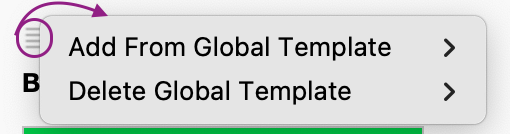
Add From Global Budget Template
Allows you to create a new Budget from a saved Global Budget Template.
Delete Global Template
Allows you to remove a Template from the saved Global Budget Templates.
Server Side Settings
Please Note: If you are a Cloud-hosted customer, these settings will need to be updated by a member of the farmerswife Support team. Please contact support@farmerswife.com if you wish to make changes.
If you are a Self-hosted customer and you are uncertain how these settings may affect your system, please contact support@farmerswife.com before updating them.
Any server settings for the Budget Module are listed under the Financial tab.
Add Budget Rates To Project Rate Card (Default)
Select the default option to be applied if rates are manually modified in the Active Budget.
- Always - will add the new rates to the Project Rate Card without a warning.
- Ask - will first ask for confirmation.
- Never - will not add the new rates to the Project Rate Card.
The setting can then be overridden per Project in the Client application's Budget Module. See further details in the Adding Budget Rates To Rate Card article.
Add Budget Discounts To Actuals (Default)
Enable this option if discounts added to the Active Budget should also be applied to Actuals when they get attached to lines with a discount.
The setting can then be overridden per Project in the Client application's Budget Module. See further details in the Adding Budget Discounts To Actuals article.

Budget Settings
These are the same as the Global Budget Settings in the Client side, but with some notable exceptions only available on the Server side.
Menu Icon 1 > Apply Customs To All Budgets
If you have adapted any Budget Custom Fields, this allows you to apply them to all existing budgets on your database.
Menu Icon 2 > Import From CSV...
Allows you to import a Budget Structure. See further details in our article on Creating A Budget Account Structure.
Menu Icon 2 > Delete All Categories And Accounts
Allows you to remove the existing Budget Structure in it's entirety. This should be used with caution, particularly if you have budgets using the existing structure. If you choose to Delete All Categories And Accounts, then you will also remove any associated Auto-Assignment steps that are using the existing Categories or Accounts prior to removal.
Add Budget Category
Allows you to add additional Budget Categories. See further details in our article on Creating A Budget Account Structure.
Was this article helpful?
That’s Great!
Thank you for your feedback
Sorry! We couldn't be helpful
Thank you for your feedback
Feedback sent
We appreciate your effort and will try to fix the article