Usually Object Custom Fields are fixed information, set on the Object itself. Booking Object Custom Fields allow you to change the value on an Object Custom Field on a per Booking level.
TABLE OF CONTENTS
- Configuration
- Custom Field with Data Range option
- Using Booking Object Custom Fields
- Printing the information from Booking Object Custom Fields
- Inherit matching Custom Fields from Contact
Configuration
Desktop Client
Go to Object Manager > Menu > Setup Custom Fields. Select a template to modify and add the fields you’d like to setup as Booking Custom Fields. e.g. “Cost Type”, Type: Selector > Enter the different Cost Types, e.g. A,B,C.
On a User > open Profile > Customs. Select the main/default “Cost Type”.

Server Setup
Bookings Tab
Configure the Booking Object Custom Fields in the Server (in order to set the “Cost Type” information per User per Booking): Click the green plus icon next to ‘Booking Object Customs’ and enter the EXACT same name as for the related Object Custom in the Object Manager (“Cost Type”)
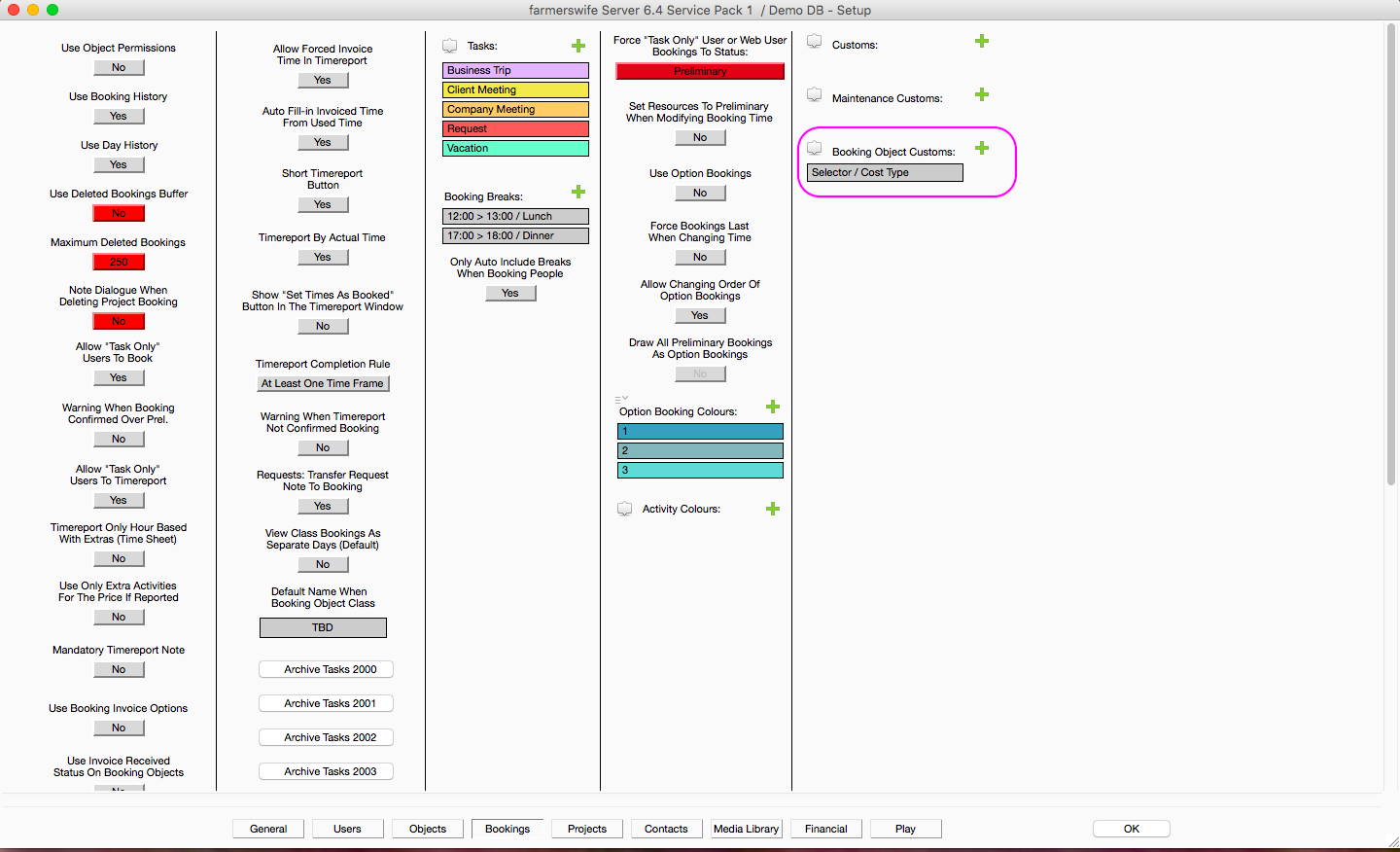
Optional:
Check the Booking Object Custom Fields to show in the Advanced Contact Search: Server Setup > Contacts.
Custom Field with Data Range option
Custom Field Types: Entry have the additional option to open and enter a date range that will be applied depending on when the booking is made.
E.g. you have a PO for a user per year, you only need to adjust the PO IF there’s a date range set in the PO… meaning go into the Object Custom Field, then click the arrow and see if there’s a PO assigned to a date range.
In case there’s a diff. PO in 2016 for a User, then please
- go into the arrow and define a new date rage e.g. 1.1-31.12.2016 and enter the PO
- do the same with the existing for the range of 2015
- remove the PO number from the PO field (which would overwrite the PO per date range
Using Booking Object Custom Fields
When making a Booking, click the Object Icon > Edit Custom Fields > in the new window you'll find all the custom fields that have been added in the Server Setup > Bookings tab. You can edit the information here in this window.
Fields with Date Range option will pull the information accordingly to the set date ranges in the object custom field.

Printing the information from Booking Object Custom Fields
Booking Object Custom fields are available in:
Object Report:
- Header (First With Value)
- Objects - shows the actual inherited fields
- Events: Main Object CB (Class Booking) Custom Fields
- Objects in Events: CB Object Custom Fields
User Report:
- Users: Custom Fields (from Object) (not booking obj customs but the inherited ones!)
- Events: Custom Fields (from Object); Main Object CB (Class Booking) Custom Fields
- Objects in Events: CB Object Custom Fields
(Advanced) Project Search:
- Search for e.g. "Cost Type: A", brings up all bookings with Objects that have this value in the Booking Object Custom Field.
Financial Report:
- Rows > Custom Fields (Booking Object)
Inherit matching Custom Fields from Contact
If the same Object Custom Fields exist on a User and Contact (Resource, Client OR Global) and the same fields are added as Booking Object Custom Fields in Server Setup > Bookings tab, then a User can inherit these fields (those that are added as Booking Object Custom Fields) on a per Booking basis depending on the ‘Inherit’ status in the Users’ Profile at the time of Booking creation.
E.g. User Anne inherits the fields from Contact X, and you make a Booking on User Anne, all the Booking Object Custom Fields values are inherited from Contact X. If you then change the ‘Inherit From’ to Contact Z and make another Booking on User Anne, the fields from Contact Z are pulled. The per Booking saved fields information can be printed in the Object and User Report and you can also search by the fields in the Advanced Contact Search.
On a User Profile you can then choose whether the User inherits the data from another Contact/Company or not.
Was this article helpful?
That’s Great!
Thank you for your feedback
Sorry! We couldn't be helpful
Thank you for your feedback
Feedback sent
We appreciate your effort and will try to fix the article