The “PM User Report” is useful for viewing all Personnel Management numbers and all bookings for a specified timeframe and a specified user.
To view this report, first mark a timeframe in the timeline, typically a month. Then click on the user in the personnel tree and select “PM User Report”: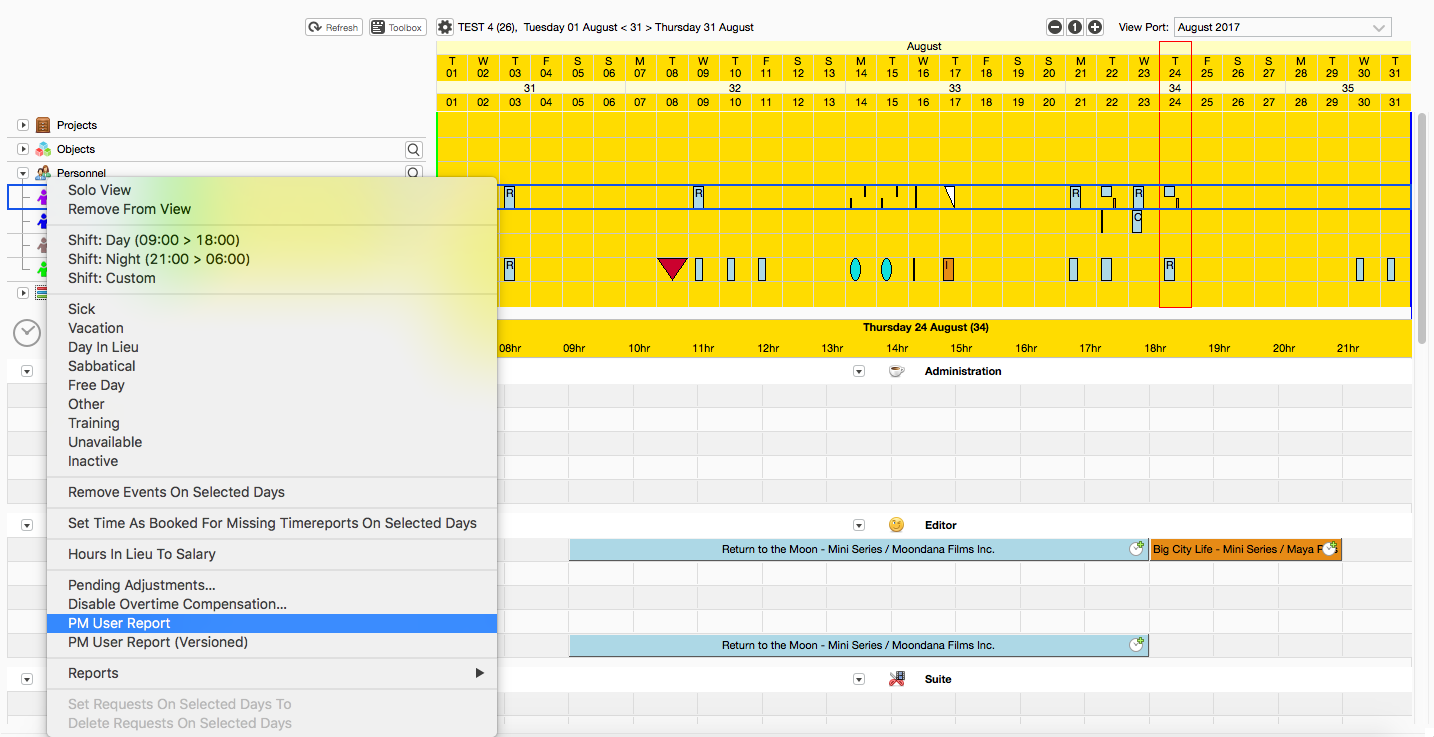
In the dialog “Do you want to select the middle month?” - press “No”.
This will bring up a report similar to this one:
The report can easily be customized to show the numbers you are interested in and hide others. You can also create different report templates usable in different situations.
Versioned PM User Report
This is accessed by clicking “PM User Report (Versioned)”. The versioned report is meant to be a “sharp” printout that the scheduler can hand out to the employees. It is basically a normal PM User Report, except is has a version, which is incremented each time the report is actually printed. It also contains some tools to track the changes that have been made since the previous version of the report.
Was this article helpful?
That’s Great!
Thank you for your feedback
Sorry! We couldn't be helpful
Thank you for your feedback
Feedback sent
We appreciate your effort and will try to fix the article